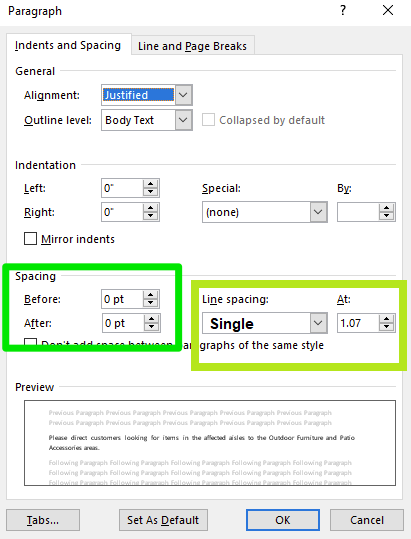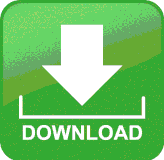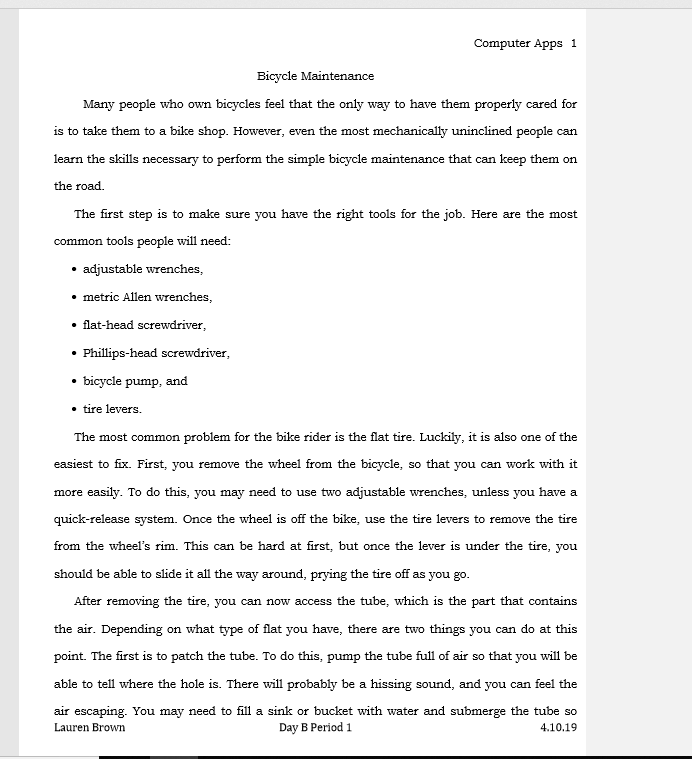Lesson 10: Bicycle Paragraph -
Formatting Font & More
Lesson Title: 10 Bicycle Paragraph:
Students will practice the needed skills to edit a report/essay using various formatting tools of MS Word. Proofreading and Editing skills are an important skill required for college and in the workplace.
Skills Based Objectives:
•Inserting Comments
•Altering Line Spacing from Single to Double using the Line Spacing Tool
•Inserting a Header & Footer
•Paragraph Alignment Tools/Shortcuts (center, left/right align & justify)
•Bulleted & Numbered List
Step 1: Watch the follow video:
What is the Line Spacing Tool?
Follow Steps below to Find Out!
This helps with Step #1 on the lesson.
Click the Button below to watch the video to learn about the Line Spacing Tool used in this lesson.
This will help you with Step 1 on the direction sheet.
Step 2: Watch the follow video:
How to Insert a Comment
Watch the video & follow the steps to find out!
This helps with Step #10 on the Lesson.
Two Ways to Insert a Comment:
Option 1:
Click to insert the cursor near the text that you want to comment on.
On the Review Tab, under Comments, click New.
Type the comment text in the comment balloon (dialog box).
Option 2:
You can also Right Click, next to where you want to comment,
Then Click New Comment in the menu.
Type the comment text in the comment balloon (dialog box).
Ask for a printed copy of the directions, if you would like one.
It is easier to follow instructions on paper, in my opinion. -Ms. B
It is easier to follow instructions on paper, in my opinion. -Ms. B
Step 3: Line Spacing Tool
Need help with step 1 on the direction? See this image below:
Step 4: Download, Save & Work
| 10_bicycle_paragraph_formatting_font_v3.docx | |
| File Size: | 181 kb |
| File Type: | docx |
Exemplar Work:
| exemplar__10_bicycle_paragraph_formatting_font_v3.pdf | |
| File Size: | 278 kb |
| File Type: | |