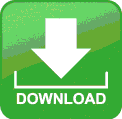Lesson 7
Alignment Tools &
other Formatting Features
Objective:
Students will increase their knowledge and skill of formatting a document in MS Word 2017 using the tools relating to use of the following:
- Cut & Paste
- Copy & Paste
- Use of the Alignment Tools
- Use of the Paragraph Tools to Change Line Spacing (Single vs Double)
Directions:
1. Download and Save this File to the Word Folder
2. Open the file, click ENABLE EDITING (if it is there.)
3. Click File,
4. Click Save AS,
5. Click Browse,
6. Click Desktop,
7. Click My Drive,
8. Open the Comp Apps Folder,
9. Open the Word Folder,
10. SAVE this file to your WORD Folder.
11. Open the file and complete all FIVE pages of this exercise.
NOTE: These lesson covers the Cut & Paste, Copy & Paste, as well as Alignment & Spacing Functions.
| 7_alignment_tools___formatting_features_v7.docx | |
| File Size: | 24 kb |
| File Type: | docx |