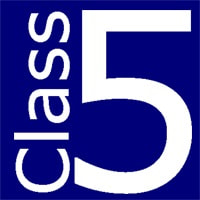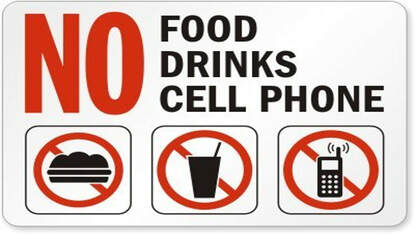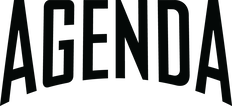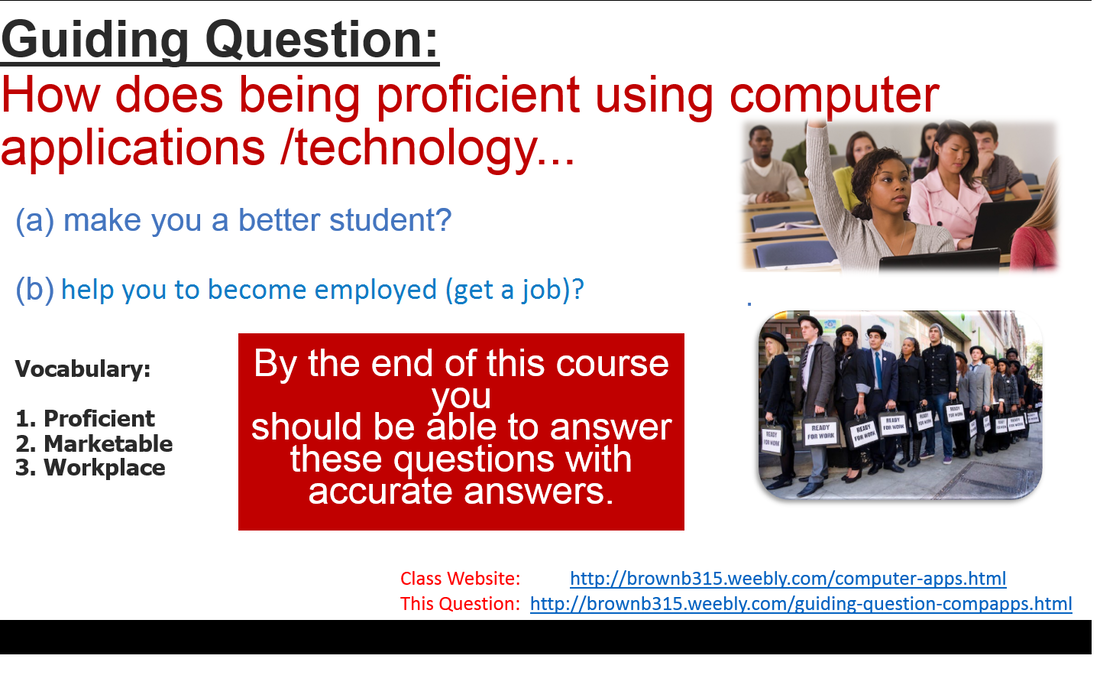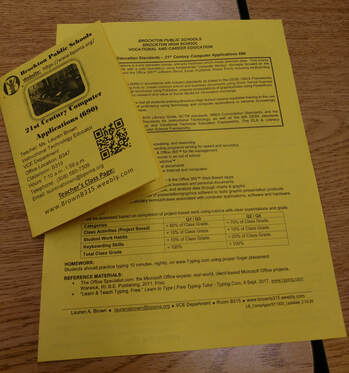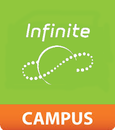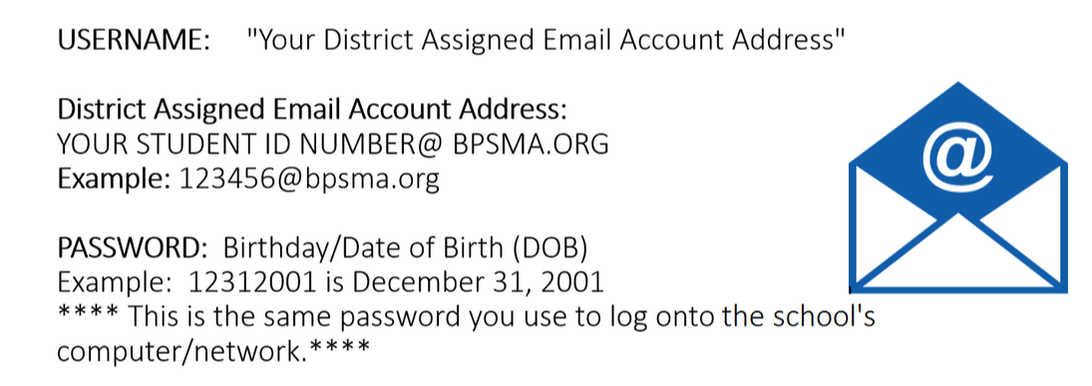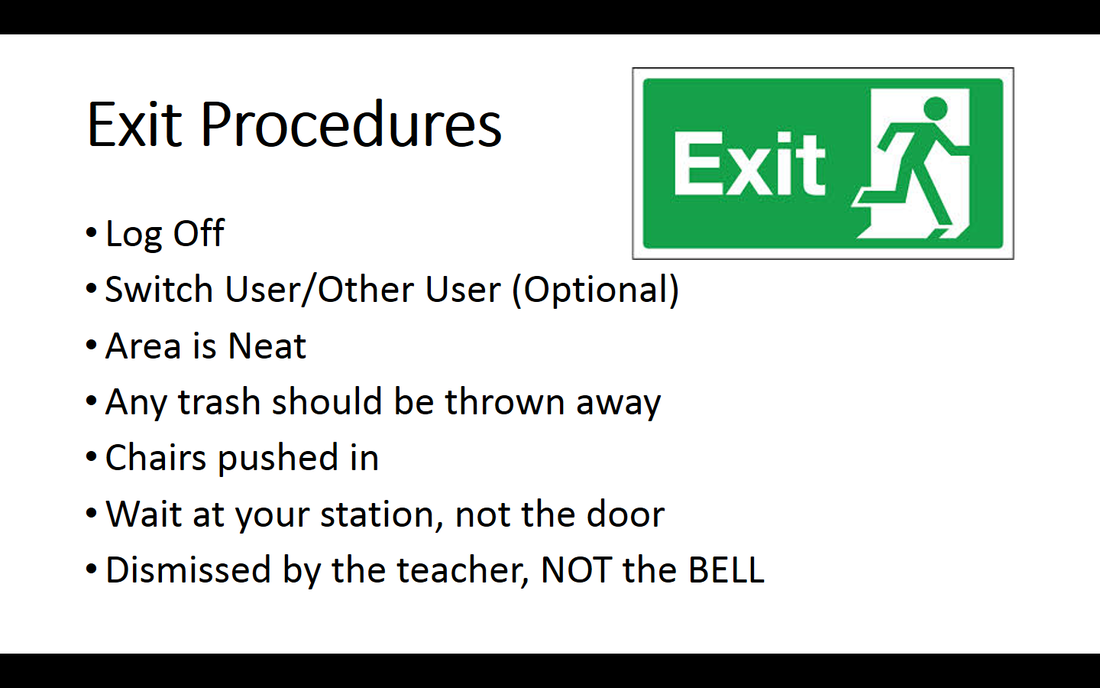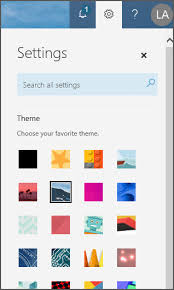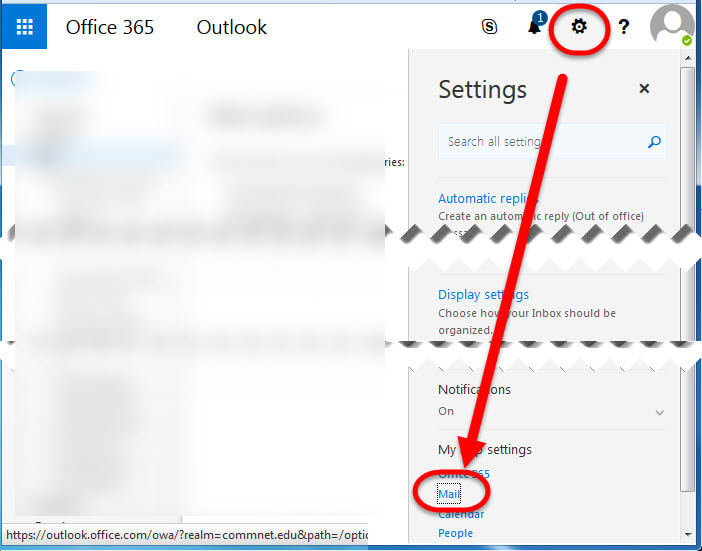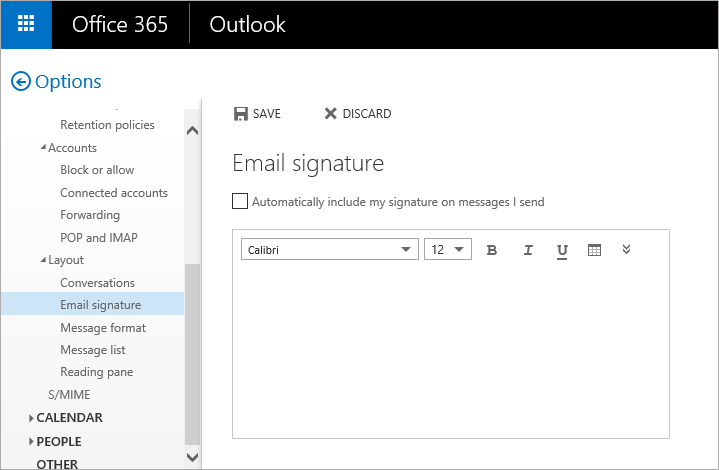NOTE: Teacher absent Day A - 2/11/20
Welcome Back to
Computer Applications
Course Objective:
Students will learn the fundamental "Computer Literacy” concepts of the Microsoft (MS) Office 2016, the MS Office 365 Package and basic Keyboarding Skills. Focusing on MS Word, MS Excel and MS Power Point.
Announcements & Reminders
Task 1: Review the Announcements
Students will review the three announcements below.
Announcement 1:
Announcement 2: Class 5
Hoods are OFF!
Phones, Headphones & Earbuds
are away,
phone/app notifications are off
&
phones are out of reach/sight!
Not in your lap!
Announcement 3: Class 5
February Break:
Monday 2/17/20 - 2/21/20
Return to School: Monday 2/24/20
Half Day: February 27th, 2020
Task 2: Got Bookmarks?
Student will make sure their bookmarks are set up.
- If you do have all your bookmarks, move on to the next Task.
- If you have not created shortcuts/favorites to these sites, click the button below to access the shortcuts you will need for this course.
- If you need help, please ask.
Task 3: Guiding Question
Did you answer this last class?
If no, it is due now!
Make Up work when you are absent!
If yes, move on to the next Task.
Objective: Students will answer the Guiding Question, a 2-part Question regarding the benefits of mastering the use of Computer Applications and use of technology.
Students will answer the Guiding Question, a 2-part Question an provide supporting details.
Students should click the image or link to access the form and answer the Guiding Question...
Task 4: Brochure: A Hand-Out
Objective: Students will review the course syllabus & brochure to become more familiar with this course.
This brochure is a Quick Guide to Computer Applications with most of the information you need to know. Includes contact information.
Example: [email protected] - Alternate Email for the Teacher
Inside of the Quarter Fold Brochure is the Computer Applications Course Syllabus with the Grading Scale noted.
Students should review both the brochure and syllabus then click the button in TASK 7 to verify they have received and reviewed the material.
Task 5: Acceptable Use Policy
Objective: Students will review the Acceptable Use Contract of the network at BPS and of the classroom. These guidelines are taken directly from the District created Student Handbook.
The link to view this document is in the Confirmation of Receipt Form you will be completing in Task 7.
**These are district guidelines.**
Task 6: Confirmation of Receipt
Students will click the button below and complete the form which is their acknowledgement of receipt of the brochure, the syllabus and the Viewing the Acceptable Use Policy. All in accordance with district guidelines.
Task 7: Workplace Technology &
Professionalism
Students will explore concepts like soft skills, time management, and communication. Learn how to follow workplace rules and compose professional writing.
Students will click the button to access 7 modules on Workplace Professionalism and Technology in the Workplace.
Students will work at their own place to complete the 7 modules.
Students will click the button to access 7 modules on Workplace Professionalism and Technology in the Workplace.
Students will work at their own place to complete the 7 modules.
|
- Students will continue typing until the teacher stops them.
- Student may pause and take quick short breaks to stretch and resume typing.
See teacher NOW, if you don't have a typing account or can not remember how to access your account.
Your goals of Typing Practice...
Digital Literacy Frameworks:
Typing Speed Expectations
90% Accuracy and a WPM Speed of...
Grade 9 - 45wpm = 96% (A)
Grade 10 - 50wpm = 96% (A)
Grade 11 - 55wpm = 96% (A)
Task 9: Check Infinite Campus
All students will log in to Infinite Campus (on their computer, not phone) to review grades, assignments and behavior reports of all classes.
|
Instructions:
Go to Calendar, click the Attendance Tab and verify you were not marked absent or tardy for any classes.
Students should check their attendance records to verify there are no errors in attendance or tardiness.
Task 10: Check School Email
All students will log in to their School Email Account (on their computer, not phone) to review, answer of delete any e-messages.
Student Email: Outlook 2016 |