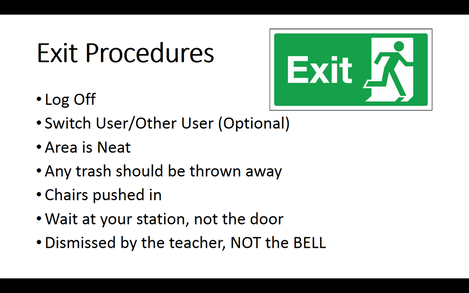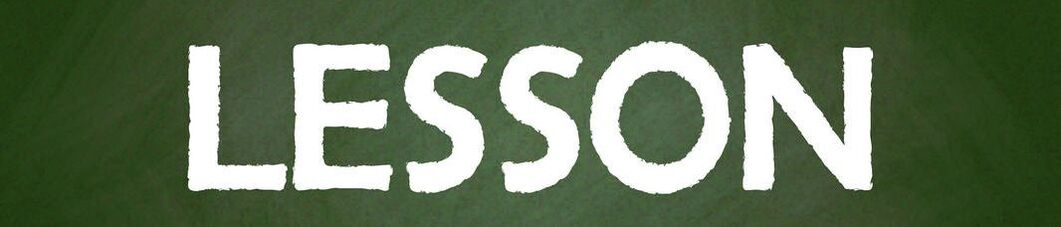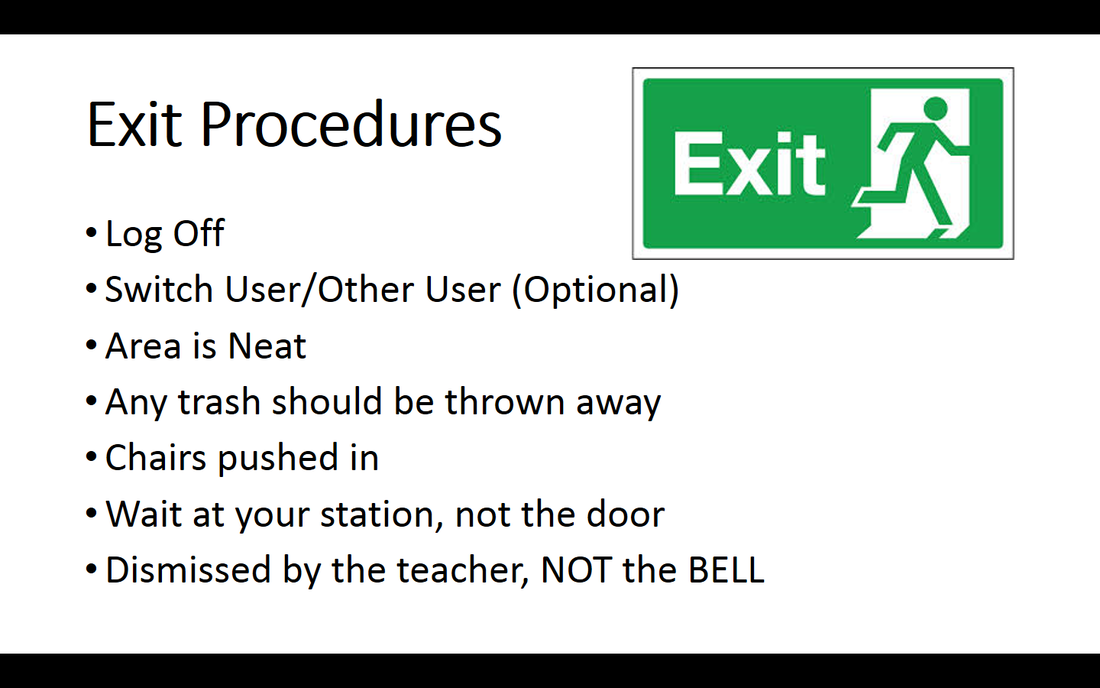1. Turn Phone notifications to silent (not vibrate). If you have one.
2. If you will be allowed to view your phone (have it out) the teacher grants permission. Otherwise it is AWAY! Not on your desk, not in your lap!
3. Do Not Charge Phones at your station or using the floor (outlets).
3. Remove your Headphones & Earbuds, put them away. If you are wearing any.
4. Do not eat Food or Drink (water is an exception).
5. Put your water bottle (allowed) on floor & sealed tightly. If you have one.
6. Make sure your hood is OFF, if you have a hoodie on.
_____________________________________
Students you MUST follow exit procedures when leaving the lab:
IMPORTANT INFORMATION
11/5 - TUESDAY - NO SCHOOL
11/11 - MONDAY - NO SCHOOL
11/27 -> 11/29 - (WED, THURS., & FRI.) NO SCHOOL
11/7 TERM ONE GRADING WINDOW OPENS
& TERM 1 ENDS
Class Lessons for Class 21
Task 1: Typing Warm-Up
Today's Typing Assignment:
Three (1 Minutes) Tests
Plus, 2 Minutes of typing (test or lessons)
Overall Activity Goal for End of Term 1:
> Monday November 4th <
- 2 Hours (or more) of Typing All Time
- 51 tests (or more)
**Even if you have the 2 hours, you still must complete 3 (1 minute) Typing Tests! **
Term 1 Ends November 7th, 2019
__________________________________________________________________________
Task 2: Class President Poster
Title: 8 Class President Poster - Assessment
Objective:
Students will apply their knowledge of MS Word’s Font and Formatting Tools.
In one to two class sessions, students will create a basic poster for a class election.
All students will edit and manipulate the appearance and text on the poster creating a document that is catchy to the eye!
When Done, complete any incomplete work from previous classes, including typing drills.
>> Go to Task 3<<
__________________________________________________________________________
Task 3: Complete Incomplete Work
OBJECTIVE:
In today's class, students will re-check all work to confirm they are up to date with classwork.
Students MUST confirm that all assignments are successfully saved to their H:/ Drive Word Folder.
1a Word Processing Basic Skills
1b Take Away Worksheet Intro to Word
2 Take Away Worksheet Basic Training
3 Highlight Tool Lesson
4 Activity_1_Synonym_Finder Proofing Tools
5_Activity_2_Synonyms_Finder_proofingtools_War1912
6 Font Effects of MS Word
7 Alignment & Formatting a Document
8 Class President Poster
Task 4: Taking Care of Business
4a: Checking Infinite Campus.
|
Objective:
Students will increase their understanding of the importance to advocate for themselves in verifying grade status, make up work, communication with teachers, confirming attendance accuracy and managing a behavior report. CHECKING ASSIGNMENT GRADES FOR COMPUTER APPLICATIONS Log in to Infinite Campus Click Grades in the main Menu (left pane) Click the course : 21st Century Computer Applications In the Course Page, click the Tab for Grades On the Grades Tab of this Course, look down for the following: Keyboarding 10% Class Activities 80% Work Habits 10% Click Class Activities 10% to view any graded assignments. |
4b: Checking District/School Email.
__________________________________________________________________________
Task 5: Ed. Downtime / Break
If you happen to complete all items above.....
Use the remaining time for Educational Downtime.
|
- No Phones
- Make Up Typing.com for this Class - Make Up Work for this Class - Projects or Research - Homework for other courses. - Studying for another class. - Reading a book. - Games on the PC/Internet - No Phones |