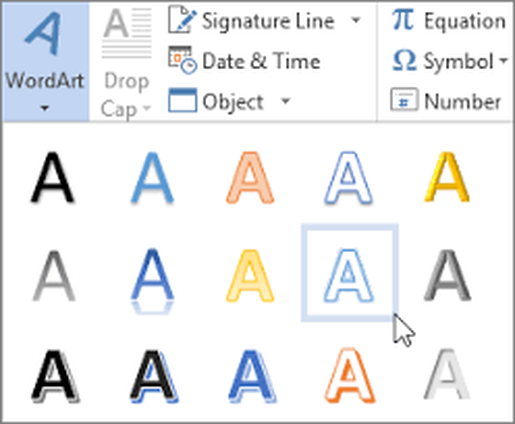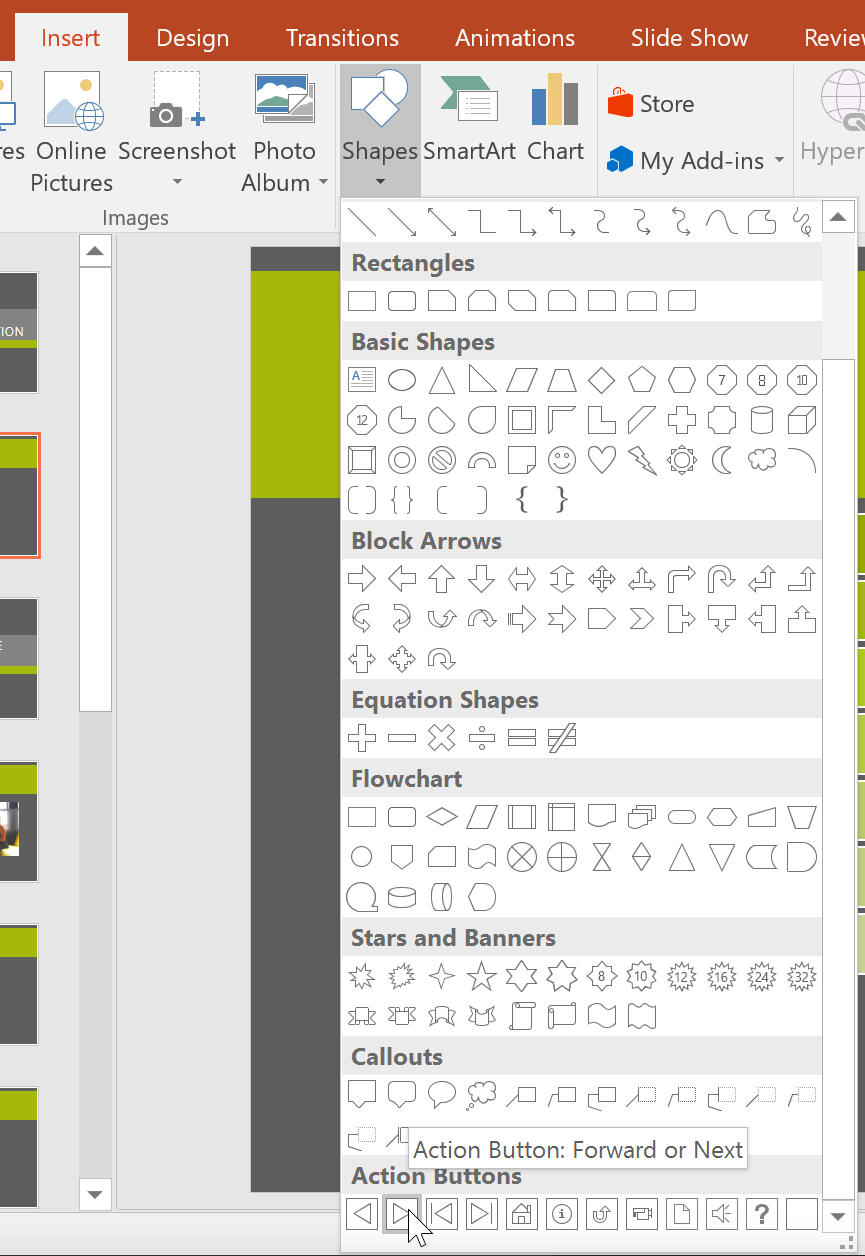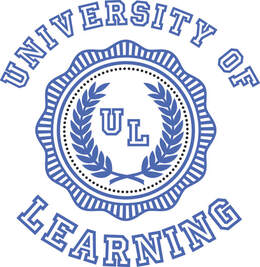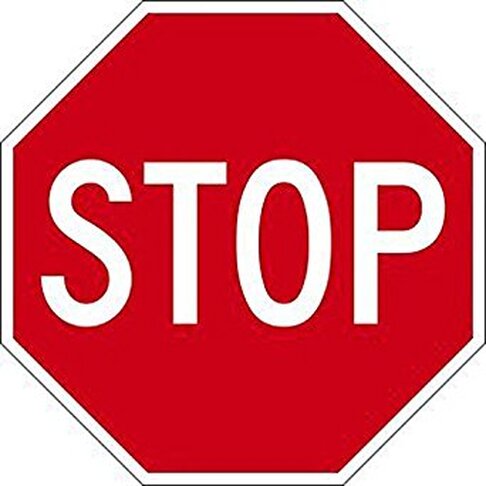Unit 5 of Comp Apps
LEARNING OBJECTIVES:
- Identify the names and functions of the PowerPoint interface.
- Create, edit, save, and print presentations.
- Format presentations.
- Add a graphic to a presentation.
- Create and manipulate simple slide shows with outlines and notes.
- Create slide presentations that include text, graphics, animation, and transitions. Use design layouts and templates for presentations.
- Create a PowerPoint presentation.
PPT Project Logos: Lesson Logos are here...
Power Point Lessons
Projects PPT-1 through PPT-7
All files should be saved to your Power Point Folder
in your COMP APPS Folder.
Intro to Power Point Lessons
PPT-1: Favorites Menu
A Lettuce Do Lunch Project
Students will create a slide show presentation for the company Lettuce Do Lunch to display in their cafe. This presentation will roll on a kiosk like the plasma screen we have in our cafeteria.
Students will:
- Insert Photos of menu items
- Change Line Spacing
- Add transitions to the slides and objects
- Set up the show to loop continuously using the tools and functions of Power Point.
- Using animation tools and applying a background to each slide as well as incorporate an action button and animation.
| ppt-1.pdf | |
| File Size: | 229 kb |
| File Type: | |
Video covers the following:
Loop, Transition & Animation
How-Tos!
This is Step 8 on PPT-1.
How to Apply Slide Transition
This is Step 9 on PPT-1.
How to Apply Custom Animation:
How to Set Up your Slide Show:
How to Run Automatically using Rehearse Timings:
PPT-2: How to Detail a Car
A Jazz My Wheel Project
Students will create an 8 slide - slide show using animation tools and applying a background to each slide as well as incorporate an action button and animation.
New Skill : Action Button.
Students will:
- Apply and Use Word Art
- Change Background Colors
- Format text using effects options
- Format the Action Button
| ppt-2.pdf | |
| File Size: | 322 kb |
| File Type: | |
How to Insert Word Art:
1. Click the Insert tab on the Ribbon and then click the WordArt button in the Text group.
2. Select the WordArt style you want to use.
3. Click the WordArt text box and then type the text you want to use.
Action Button or Action Link
How Tos!
Slide 8 Step 1
Action Button/Link:
Open the PowerPoint presentation.
Highlight the text or object you would like to hyperlink.
Click the [Insert] tab
From the "Links" group, click [Action].
Select the "Hyperlink to:" radio button
From the drop-down menu, choose where you would like the action button to link to when activated.
Or Apply an Action Button instead of link...
PPT-3 Laundry Services and More
A College Concierge Project
| ppt-3.pdf | |
| File Size: | 283 kb |
| File Type: | |
Do not work beneath this line....
_____________________________________
VBUS Standards:
2.K Essentials of Presentation Management
2.K.01 Create, edit, format and print a presentation.
2.K.01.01 Describe the ways to create, edit, format and proofread slides in a presentation.
2.K.01.02 Differentiate between the various ways to view a presentation.
2.K.01.03 Describe and demonstrate the use of page orientation and setting margins.
2.K.01.04 Format a presentation using bullets, slide layouts, headers and footers.
2.K.01.05 Format a presentation using templates and themes
| ppt-4.pdf | |
| File Size: | 424 kb |
| File Type: | |
| ppt-5.pdf | |
| File Size: | 296 kb |
| File Type: | |
| ppt-6.pdf | |
| File Size: | 300 kb |
| File Type: | |
| ppt-7.pdf | |
| File Size: | 282 kb |
| File Type: | |
| power_point_introduction_sheets.pdf | |
| File Size: | 98 kb |
| File Type: | |